
Help Manual
The Inspectacular Home Inspection Assistant is a program for real estate agents and home buyers to pull comments from the home inspection report that are important to them and make a small report. They can use the small report to append to a larger document as a request for repairs, use as an electrician’s list of issues, a plumber’s list of concerns, a list of cosmetic items to correct upon move in or any other use. The home inspection report could be an overwhelming document, but Inspectacular allows agents and buyers to easily browse through the report and check off what’s important to them. The home inspector will send the agent and/or buyer a link in an email to access the job in the Inspectacular program. The email looks kind of like this:
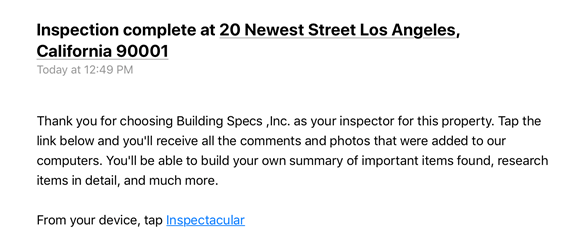
The Agent/buyer will get this email and tap on the Inspectacular link and a web page will open showing the job. This is where all the jobs that you’ve worked on with an inspector will show. Multiple jobs will fill in on the left as you get jobs from the inspectors. Once the job is selected, click Comments in the upper right to move to the next screen. The Title Screen button just goes to a start screen that shows the app’s name.

This Comments screen allows the users to browse through the comments in the report and check off what’s important to them. Notice the check box on the right side of each comment. The comment list on the left is in alphabetical order. The agent/buyer can filter these comments to show the inspector’s summary comments only or show all the comments in the main report. Each section line on the left consists of blue numbers showing a count of comments within that section. If there are any checked comments within that section, a red number counting the checked comments will show underneath the blue total count number. Clicking on the photo will open a larger view of that picture. Once all the important comments are checked, the Review button in the upper right will go to a screen showing only the important checked comments.
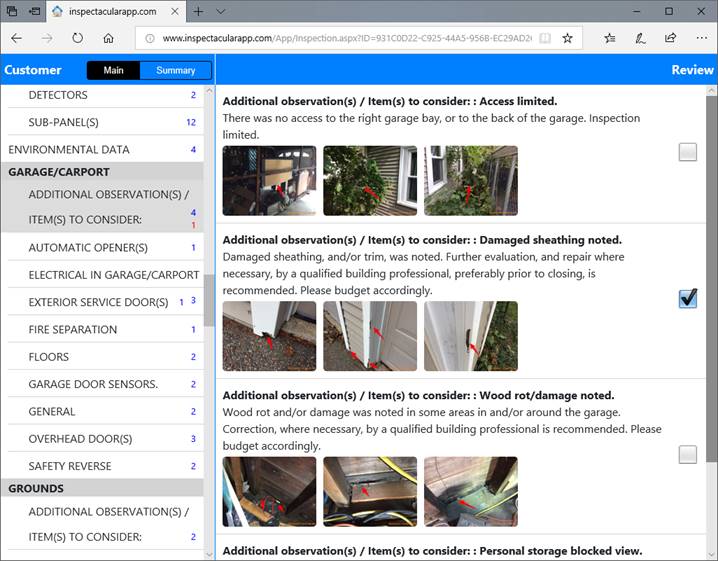
On this Review screen, the report of all the important comments can be generated with the Make Report button at the bottom. If the inspector’s official report is ready, it can be accessed using the View Official Report button at the bottom.
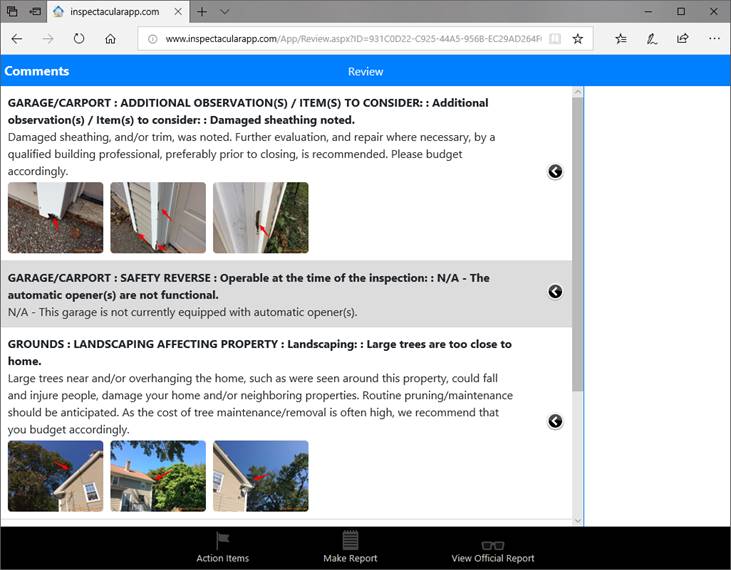
If there are lots of checked comments that need to be filtered or organized even further, Action Items allows the users to do so. Tapping on a comment line will show a list of action items that can be applied to that comment. The list of action items can be changed using the Action Items button at the bottom. We start them off with a few examples, but they can be deleted, added to or changed. If there are action items selected, they can be filtered using the filter buttons on the right. Pressing Make Report will generate a report of only the comments visible in the main box. This way several reports can be generated based on the selected action items. Note that action items are optional. Once the report is generated, it can be saved and sent anywhere.
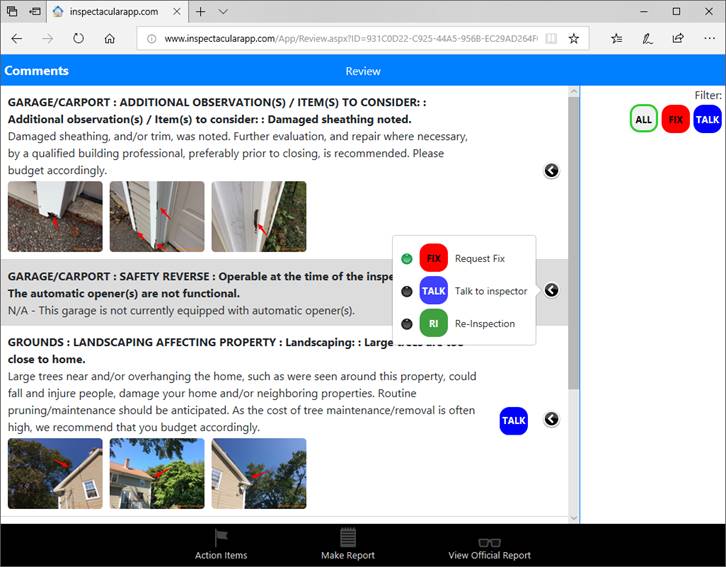
We hope this manual helped in understanding the basics of how Inspectacular works. If there are still questions, feel free to email us at inspectacular@aacesystems.com.
Thanks,
AaceSystems